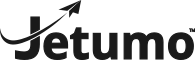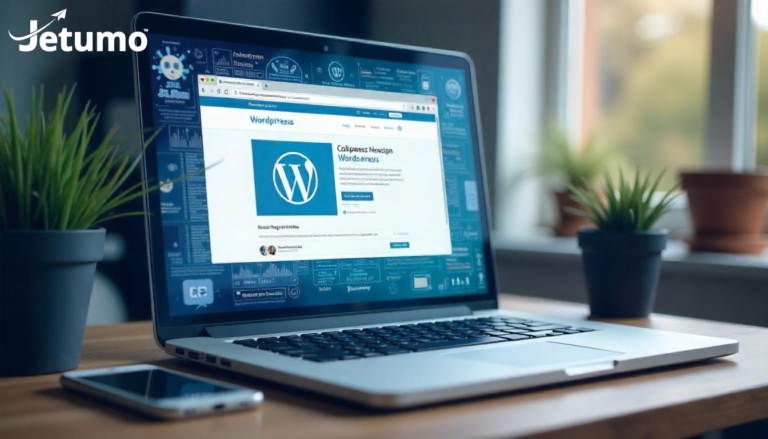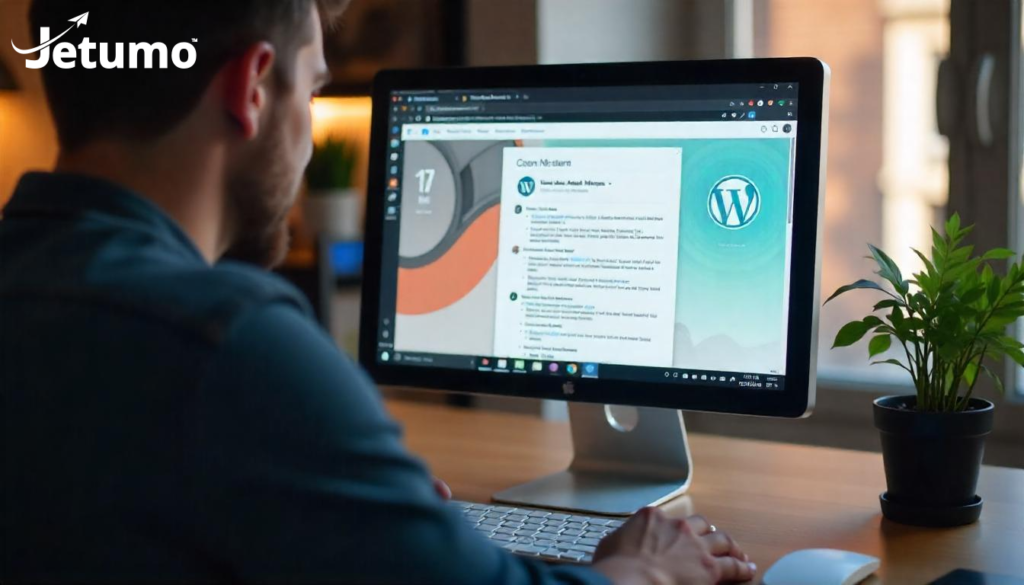Are WordPress plugin compatibility issues causing problems on your website? From the dreaded white screen of death to subtle functionality failures, plugin conflicts can seriously impact your site’s performance and user experience.
In this practical guide, you’ll discover how to check plugin compatibility, identify when compatibility issues arise, and implement effective solutions. Whether you’re a site owner or developer, you’ll learn to troubleshoot common WordPress plugin compatibility problems and establish a workflow to prevent future issues. Keep reading to maintain a stable, error-free WordPress site that lets you focus on your content rather than constant troubleshooting.
What Exactly Are WordPress Plugin Compatibility Issues?
When we talk about WordPress plugin compatibility, we’re referring to how well plugins work with WordPress core, themes, other plugins, and your hosting environment. Compatibility issues occur when these elements conflict with each other.
Plugin compatibility problems typically manifest in several ways. Sometimes you’ll see obvious errors like the white screen of death or specific error messages. Other times, the issues are more subtle – a form might stop working, or your site might experience performance problems. These issues can be frustrating for WordPress users who just want their sites to function properly.
The most common causes of these conflicts include differences in code quality, resource requirements, and update frequencies. When a plugin isn’t compatible with your version of WordPress or conflicts with another plugin, it can break functionality that your site depends on. This is why understanding compatibility is crucial for maintaining a healthy WordPress site.
Why Do WordPress Plugin Compatibility Issues Arise?
Plugin compatibility issues arise for several distinct reasons, and understanding these can help you prevent problems before they occur.
The WordPress ecosystem is constantly evolving. With each WordPress update, changes to core functions can affect how plugins operate. Plugin developers need to update their code to maintain compatibility with the latest WordPress version. When they don’t, compatibility problems emerge. Similarly, PHP version changes can impact compatibility, as outdated code may not work with newer PHP implementations.
Another common scenario involves plugin conflicts, where two plugins attempt to modify the same WordPress functionality in conflicting ways. For example, two SEO plugins might both try to control meta tags, or multiple caching plugins could interfere with each other. These conflicts often occur because WordPress offers developers multiple ways to achieve the same result, and not all developers follow the same approach. For small business websites, these conflicts can be particularly disrupting to your online business operations.
Resource constraints also play a significant role. Some plugins require substantial server resources, and when multiple resource-intensive plugins are active simultaneously, they can exhaust your hosting environment’s capabilities. This is particularly common with budget hosting plans that impose strict resource limitations.
How Can You Check Plugin Compatibility Before Installation?
Before you install a new plugin, it’s wise to check its compatibility with your current WordPress setup. This proactive approach can save you considerable troubleshooting time later.
Start by examining the plugin’s compatibility information in the WordPress plugin directory. Every reputable plugin lists which WordPress versions it’s compatible with and its requirements regarding PHP version. If a plugin hasn’t been tested with your version of WordPress, that’s a red flag. Additionally, check when the plugin was last updated – plugins that haven’t been updated recently may not be compatible with the latest WordPress release.
User reviews can also provide valuable insight. Search specifically for mentions of compatibility issues or conflicts with plugins you currently use. The “Support” tab in the WordPress plugin directory often contains discussions about compatibility problems that users have encountered. For business websites, this research step is critical, as plugin issues can directly impact your business’s online presence.
For more thorough verification, consider using a tool like Plugin Checker or WP Compatibility, which can scan your WordPress installation and determine if a new plugin is likely to cause issues. These tools compare your current setup against databases of known compatibility issues.
What Tools Can Help You Check PHP Compatibility?
PHP compatibility is a critical aspect of overall plugin compatibility that deserves special attention. As WordPress evolves, it requires newer PHP versions, and plugins must adapt accordingly.
Several tools can help you check PHP compatibility for your plugins. PHP Compatibility Checker is a popular WordPress plugin that scans your installed plugins for compatibility with different PHP versions. It identifies potential issues before you upgrade your PHP version, allowing you to address them proactively.
WP Engine’s PHP Compatibility Checker is another excellent tool that performs similar functions. It generates reports highlighting which plugins might have problems with specific PHP versions. This information is invaluable when planning a PHP upgrade on your server.
For developers, tools like PHPStan and PHP_CodeSniffer can analyze plugin code for compatibility issues. These tools check the code against PHP version requirements and flag deprecated functions or syntax that might cause problems. When used during development, they help create more compatible plugins from the start.
How Do You Troubleshoot Existing Plugin Compatibility Issues?
When you’re already experiencing compatibility problems on your site, a systematic troubleshooting approach is essential to resolve the issue efficiently.
The most effective method begins with deactivating all plugins, then reactivating them one by one while testing your site after each activation. This process of elimination helps identify which plugin is causing the conflict. When you reactivate a plugin and the issue reappears, you’ve found the culprit. This approach is particularly useful for diagnosing the white screen of death and other serious errors, following a similar methodology to our WordPress troubleshooting guide.
For more complex issues, enable WordPress debug mode by adding specific lines to your wp-config.php file. When debug mode is active, WordPress displays error messages that can point to the source of compatibility problems. These messages often indicate which plugin is causing the issue and why, making resolution much more straightforward.
Creating a staging site is another valuable troubleshooting approach. A staging environment lets you test changes without affecting your live site. Many hosting providers, especially those catering to WordPress users, offer one-click staging site creation. This safe testing environment is ideal for resolving plugin compatibility issues without risking downtime on your production site.
What Are Common Signs of Plugin Compatibility Problems?
Recognizing the symptoms of plugin compatibility issues early can help you address problems before they seriously impact your site.
The most notorious sign is the white screen of death – a completely blank page instead of your website. This usually indicates a fatal PHP error caused by incompatible code. Similarly, specific error messages mentioning plugin functions or conflicts are clear indicators of compatibility issues. These might appear as notices, warnings, or fatal errors depending on the severity of the problem.
Functionality failures present more subtle signs. A plugin might appear to be working in the WordPress dashboard but fail on the frontend. For instance, contact forms might not send emails, or e-commerce features might break during checkout. These functional issues often result from conflicts between plugins or theme incompatibility.
Performance problems can also signal compatibility issues. If your site suddenly becomes slow after installing or updating a plugin, it might be consuming excessive resources or conflicting with caching mechanisms. Watch for unexpected increases in load times and server resource usage as potential indicators of compatibility problems.
How Important Is Your WordPress Host for Plugin Compatibility?
Your hosting environment plays a crucial role in plugin compatibility that many site owners overlook.
Different hosting providers offer varying levels of support for WordPress features and plugin functionality. Budget hosts often run older server software and impose stricter resource limitations, which can create compatibility issues with resource-intensive plugins. Conversely, WordPress-specialized hosts typically maintain more compatible environments with appropriate resource allocations and up-to-date server software. When selecting web hosting for your small business, considering these compatibility factors is essential.
PHP configuration is a host-dependent factor that significantly impacts plugin compatibility. Your host determines which PHP version is available, what PHP extensions are installed, and what resource limits are imposed. These factors directly affect which plugins will work correctly on your site. Some hosts offer easy PHP version switching, while others require support tickets or don’t provide options at all.
Server caching mechanisms implemented by hosts can sometimes conflict with caching plugins, creating another potential compatibility issue. Understanding your host’s caching setup helps you select compatible plugins and avoid duplicate functionality that might cause conflicts. This is why many WordPress-focused hosts integrate directly with specific caching plugins rather than requiring you to install and configure them separately.
When Should You Update Plugins for Better Compatibility?
Maintaining an effective update strategy is crucial for preventing plugin compatibility issues while ensuring security and functionality.
The general best practice is to update plugins promptly but carefully. WordPress updates and plugin updates often complement each other, with plugin developers releasing compatibility updates shortly after WordPress releases. Delaying updates for too long increases security risks and can lead to compatibility problems when you eventually perform a major update. However, updating everything immediately without testing can also introduce unexpected compatibility issues. This update process is a key part of WordPress maintenance that many business owners overlook.
Before updating, check if the new plugin version is compatible with your current WordPress version. Most reputable plugins specify which WordPress versions they support in their update notes. Similarly, verify compatibility with your PHP version and other critical plugins your site depends on. This information is typically available in the plugin’s changelog or documentation.
Establish a consistent update routine that includes proper testing. Create regular maintenance windows for updates, and always back up your site before updating. For critical sites, test updates on a staging environment first to identify potential compatibility issues before they affect your live site. This balanced approach maximizes compatibility while minimizing disruption.
How Can Developers Create More Compatible WordPress Plugins?
For plugin developers, creating compatibility-friendly plugins not only helps users but also reduces support issues and enhances reputation.
Following WordPress coding standards is the foundation of developing compatible plugins. These standards ensure your code works well with WordPress core and other properly developed plugins. Use WordPress native functions when available rather than creating custom implementations, and structure your plugin according to WordPress best practices. This approach minimizes the chance of conflicts with other plugins.
Testing across multiple environments is equally important. Verify your plugin works correctly with different WordPress versions, PHP versions, popular themes, and common plugins. Automated testing tools can help with this process, but manual testing in various real-world configurations is invaluable. Document any known compatibility issues or requirements clearly so users can make informed decisions.
Version management and backward compatibility deserve special attention. When updating your plugin, try to maintain compatibility with previous versions of WordPress when possible. If breaking changes are necessary, provide clear upgrade paths and documentation. Proper version management helps users transition smoothly to new versions without experiencing compatibility issues.
What Should You Do When Two Essential Plugins Are Incompatible?
Sometimes you might face a situation where two plugins you need are incompatible with each other, forcing difficult decisions.
When this occurs, first check if either plugin offers configuration options that might resolve the conflict. Many plugins include compatibility modes or settings that can prevent conflicts with other specific plugins. Contact the plugin developers with detailed information about the conflict – they might offer solutions or be willing to address compatibility in future updates, especially if many users experience the same issue.
If configuration changes don’t help, consider finding alternative plugins. The WordPress ecosystem often offers multiple plugins with similar functionality but different implementations. An alternative plugin might provide the same features without the compatibility issue. Evaluate alternatives based on their feature set, update frequency, and compatibility information. Our guide to choosing WordPress plugins safely provides additional criteria to consider when selecting replacement plugins.
In some cases, working with a developer to create a compatibility patch might be the most effective solution. A skilled WordPress developer can sometimes modify plugin code to resolve conflicts without breaking functionality. While this approach requires investment, it might be worthwhile for business-critical functionality. Remember to document any custom modifications for future reference and reevaluate when new plugin versions are released.
How Can You Prevent Future Plugin Compatibility Issues?
Preventing compatibility problems is always more efficient than resolving them after they occur. A proactive approach saves time and maintains site stability.
Establish a plugin management policy that includes compatibility checking. Before installing any new plugin, verify its compatibility with your WordPress version, PHP version, theme, and other crucial plugins. Limit the number of plugins you use to reduce the potential for conflicts, and regularly audit your plugins to remove those that are no longer necessary or actively maintained. This approach aligns with our WordPress security hardening recommendations for maintaining a secure and stable site.
Create a testing environment for evaluating updates and new plugins. A staging site that mirrors your production environment allows you to safely test changes before implementing them on your live site. Most quality WordPress hosts provide staging functionality, making this process relatively simple. Always test plugin updates on your staging site first, especially for business-critical websites.
Document your WordPress configuration, including which plugins work well together and any compatibility issues you’ve encountered. This documentation becomes increasingly valuable as your site grows and evolves. Record which plugin versions are compatible with specific WordPress versions, and note any special configuration settings required for optimal compatibility. This reference will help you make informed decisions when updating or adding new plugins.
Key Points to Remember About WordPress Plugin Compatibility
To maintain a stable WordPress site with minimal plugin compatibility issues, keep these essential points in mind:
- Always check plugin compatibility with your specific WordPress version before installation
- Regularly update plugins, but test updates on a staging site first
- Enable WordPress debug mode when troubleshooting to identify specific compatibility errors
- Limit the number of plugins you install to reduce potential compatibility conflicts
- Consider your hosting environment’s impact on plugin compatibility, especially PHP version
- Document your WordPress configuration and any compatibility issues you encounter
- Create a systematic testing process for plugin updates and new installations
- When troubleshooting, deactivate all plugins then reactivate them one by one
- Look for plugins that follow WordPress coding standards and receive regular updates
- For business-critical sites, invest in quality hosting that supports compatible environments, such as Jetumo’s WordPress hosting
- Keep backup copies of your site before making any plugin changes
- Stay informed about WordPress updates that might affect plugin compatibility
By implementing these practices, you’ll minimize compatibility issues and maintain a more stable, reliable WordPress site that serves your needs without constant troubleshooting interruptions.
Need a more compatible environment for your WordPress site?
Jetumo’s WordPress hosting provides optimized server configurations with multiple PHP versions, staging environments, and expert support for plugin compatibility issues. Our semi-premium hosting delivers the perfect balance of performance and value for a stable WordPress experience.