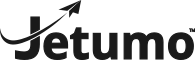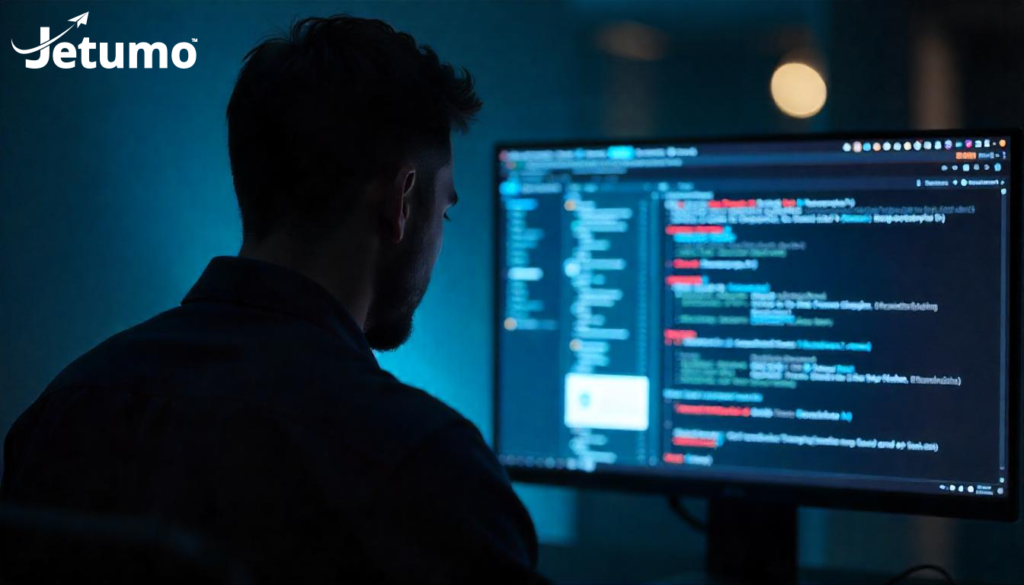Has your WordPress site been acting strangely? Unexpected redirects, strange code, or Google warnings might indicate your WordPress site is infected with malware. For small business owners, a hacked WordPress website isn’t just a technical headache—it’s a threat to your reputation, customer trust, and bottom line.
In this comprehensive WordPress malware removal guide, you’ll learn how to identify if your site has been hacked, step-by-step instructions to clean your infected WordPress site, and proven strategies to protect your WordPress site from future malware attacks. Whether you’re technically inclined or prefer straightforward solutions, this guide will help you restore your WordPress website’s security and performance.
What Are the Signs That Your WordPress Site Has Been Hacked?
Before diving into WordPress malware removal, you need to confirm your WordPress site is actually infected. Many website owners struggle to identify malware infections until significant damage has already occurred.
The most common symptoms that your WordPress site has been infected with malware include:
- Unexpected redirects to other websites
- Google warnings about your site (“This site may be hacked”)
- New admin users in your WordPress dashboard that you didn’t create
- Strange code in your WordPress files that you didn’t add
- Unusually slow website performance
- Customers reporting security warnings when visiting your site
- Your hosting provider has suspended your account due to malicious activity
If you notice any of these warning signs, your website is likely infected with malware and requires immediate attention. The security of your WordPress site should be your top priority, as a compromised site can harm both your business reputation and your visitors’ devices.
What Types of Malware Commonly Affect WordPress Sites?
Understanding what type of malware has infected your WordPress website helps with the removal process and strengthens your protection against similar attacks in the future.
The most common types of malware that target WordPress sites include:
SEO Spam: This malware injects hidden links or content related to pharmaceutical products, gambling, or adult content. It aims to leverage your site’s SEO for the hacker’s benefit while remaining invisible to regular visitors. Pharma hacks are a common variant that specifically promotes medication sales.
Backdoor Malware: This creates hidden access points that allow hackers to maintain access to your site even after standard cleanup. Backdoors are particularly dangerous because they can remain dormant until activated, making them difficult to detect during a basic malware scan.
Redirects: This malware type automatically sends visitors to malicious websites. Sometimes these redirects only trigger under specific conditions, such as when visitors use mobile devices or come from certain geographic regions.
JavaScript Malware: Often injected into legitimate WordPress files, this malware can steal data, redirect users, or load malicious resources. It’s commonly found in header.php or footer.php files to ensure it loads on every page.
Malicious Code in Plugins/Themes: Hackers often target outdated plugins or themes, inserting malicious code that executes whenever a visitor loads an affected page. This is why keeping your WordPress core, plugins, and themes updated is essential for WordPress security.
Identifying the specific type of malware helps focus your WordPress malware removal efforts on the most likely infection points.
How Do You Scan Your WordPress Site for Malware?
To effectively remove malware from your WordPress site, you first need to locate all infected files through a comprehensive malware scan.
Here are the most effective ways to scan your WordPress site for malware:
Use a WordPress Security Plugin for Malware Detection
Several WordPress security plugins offer malware scanner functionality that can help detect malware on your site:
Wordfence Security: One of the most popular WordPress security plugins, Wordfence provides a comprehensive malware scanner that checks your core WordPress files, themes, and plugins against known malware signatures.
Sucuri Security: Offers both free and premium malware scanner options, with the ability to detect various types of malware and security issues.
MalCare: Specializes in WordPress malware detection and removal with minimal performance impact on your site.
When using a security plugin to scan your WordPress site for malware, ensure you:
- Update the plugin to its latest version before scanning
- Run a complete scan rather than a quick scan
- Review all flagged files carefully, as some legitimate customizations might be incorrectly identified as malware
Use External Malware Scanner Services
If you’re unable to access your WordPress dashboard or prefer an external approach, these free malware scanner options can help:
Sucuri SiteCheck: A free online scanner that checks your website for known malware, blacklisting status, and security errors without requiring installation.
Google Search Console: While not specifically a malware scanner, Google Search Console will alert you if Google detects security issues on your site.
VirusTotal: This service analyzes suspicious files and URLs to detect various types of malware using multiple antivirus engines.
For the most thorough malware detection, combine both an external malware scanner and a WordPress security plugin. This approach helps catch different types of malware that might elude a single scanning method.
How to Remove Malware from a WordPress Site: Step-by-Step
Once you’ve confirmed your WordPress site is infected with malware, follow this step-by-step WordPress malware removal process to clean your website thoroughly.
Step 1: Back Up Your Infected WordPress Site
Before attempting any WordPress malware removal, create a complete backup of your infected site. This might seem counterintuitive, but having a record of the infected site serves multiple purposes:
- Provides a reference for comparison during cleanup
- Allows recovery if something goes wrong during the malware removal process
- Creates documentation of the breach for reporting purposes
Store this backup securely and label it clearly as infected to avoid accidentally restoring it later. Remember that this backup contains malware and should be handled with caution.
Step 2: Quarantine Your WordPress Site
To prevent further damage and protect your visitors during the cleanup process:
- Enable maintenance mode on your WordPress site
- Temporarily disable automatic plugin and theme updates
- Restrict access to your site’s admin area
- Notify your hosting provider about the situation
These precautions help contain the malware infection while you work on removing it from your WordPress site.
Step 3: Scan and Identify Malware in WordPress Files
Using your chosen security plugin or malware scanner, perform a comprehensive scan of your WordPress site to identify all infected files. Pay particular attention to:
- Core WordPress files that differ from the official WordPress repository versions
- Recently modified files (especially if you haven’t made recent changes)
- Files containing suspicious code patterns (like obfuscated JavaScript or PHP)
- Plugin and theme files with unexpected modifications
- Unusual files in your wp-content directory
Make a list of all files flagged during the scan, noting their locations and the type of malware detected. This information will guide your WordPress malware removal efforts in the next steps.
Step 4: Remove Malware from WordPress Core Files
Core WordPress files are often targeted by hackers, but they’re also the easiest to clean because you can simply replace them with fresh copies.
To remove malware from WordPress core files:
- Download a fresh copy of WordPress from the official WordPress repository
- Replace all core WordPress files on your server (excluding wp-content and wp-config.php)
- Verify file permissions are correctly set
- Check that your wp-config.php file doesn’t contain any suspicious code
This process restores the integrity of your WordPress installation while preserving your content, themes, and plugins.
Step 5: Clean WordPress Database from Malware
Malware can also hide in your WordPress database, often in the form of:
- Spam users with admin privileges
- Malicious JavaScript injected into post content
- Corrupted options or settings
To clean your WordPress database for malware:
- Use a security plugin with database scanning capabilities
- Check for and remove unauthorized admin users
- Search for posts or pages containing suspicious code
- Review and reset WordPress site options that might have been compromised
- Consider using a database cleanup plugin to remove unnecessary data
A thorough database cleanup is essential for complete WordPress malware removal, as overlooking database infections can lead to reinfection even after cleaning your files.
Step 6: Remove Malware from WordPress Themes and Plugins
Outdated or nulled themes and plugins are common entry points for hackers. To remove malware from these components:
- Delete and reinstall all plugins from trusted sources
- Replace your active theme with a fresh copy
- Remove any inactive themes and plugins completely
- Verify the legitimacy of all installed extensions
If you’ve made custom modifications to themes or plugins, you’ll need to compare the infected files with clean versions to identify and remove only the malicious code while preserving your customizations.
Step 7: Strengthen WordPress Security After Malware Removal
After completing the WordPress malware removal process, immediately implement these security measures to protect your WordPress site from future malware attacks:
- Change all passwords (WordPress admin, hosting account, FTP, database)
- Enable two-factor authentication for all access points
- Install and configure a reputable WordPress security plugin
- Implement a WordPress firewall (either plugin-based or at the server level)
- Update all components to their latest versions
- Remove any unnecessary themes, plugins, or user accounts
- Implement proper file permissions
These security hardening steps help protect your WordPress site from reinfection and future malware attacks by addressing common vulnerabilities.
Step 8: Verify Successful Malware Removal
After completing all cleanup steps, verify that your WordPress site is now free from malware:
- Run another complete malware scan using multiple tools
- Check if Google still flags your site (through Google Search Console)
- Monitor your site’s performance and behavior for several days
- Test functionality across different devices and browsers
- Verify that all legitimate content and features work correctly
If the scans come back clean and your site operates normally, you’ve successfully completed the WordPress malware removal process. Create a fresh backup of your now-clean WordPress site for future reference.
What Are the Best WordPress Security Plugins for Malware Protection?
Implementing the right security plugin is crucial to protect your WordPress site from future malware infections. Here are the top WordPress security plugins that offer comprehensive protection:
Wordfence Security: Provides a WordPress firewall, malware scanner, and login security features. The free version offers robust protection, while the premium version includes real-time IP blacklisting and advanced scanning.
Sucuri Security: Offers website firewall protection, file integrity monitoring, and malware scanning. Their premium plans include a cloud-based WAF (Web Application Firewall) that blocks malicious traffic before it reaches your site.
MalCare: Specializes in automated malware removal and includes intelligent firewall protection to prevent attacks. Their system is designed to detect malware without slowing down your WordPress site.
iThemes Security: Provides over 30 security features including brute force protection, file change detection, and strong password enforcement. The pro version adds scheduled malware scanning and two-factor authentication.
When choosing a security plugin for your WordPress site, consider:
- Your technical comfort level
- Budget constraints
- Specific security concerns based on your past experiences
- Performance impact on your site
- Support quality and responsiveness
The best WordPress security plugin is one that you’ll actually configure and use consistently, so factor in ease of use alongside protection capabilities.
How Can You Protect Your WordPress Site from Future Malware Attacks?
Preventing malware infections is always easier and less costly than removing malware after an attack. Implement these essential strategies to protect your WordPress site from future malware threats:
Implement Regular WordPress Maintenance
A consistent maintenance routine significantly reduces your vulnerability to malware:
- Keep WordPress core, themes, and plugins updated
- Remove unused themes and plugins completely
- Regularly backup your WordPress site (with off-site storage)
- Monitor for plugin vulnerabilities and security updates
- Perform regular malware scans even when no issues are apparent
This proactive approach to WordPress security eliminates many common vulnerabilities before hackers can exploit them.
Choose Secure WordPress Hosting
Your hosting environment forms the foundation of your site’s security:
- Select hosts that specialize in WordPress security
- Consider managed WordPress hosting with built-in security features
- Look for hosts offering malware scanning, automated backups, and server-level firewalls
- Avoid overcrowded shared hosting environments where cross-site contamination is more likely
Semi-premium hosting solutions like Jetumo provide significantly better security than budget hosts without the enterprise-level pricing of premium providers, making them ideal for small business WordPress sites.
Harden Your WordPress Installation
These technical security measures create multiple layers of protection:
- Change your WordPress database prefix (from the default wp_)
- Move your wp-config.php file above the web root
- Disable file editing within the WordPress dashboard
- Implement proper file permissions for all WordPress directories
- Enable SSL encryption for your entire site
- Disable PHP execution in certain directories
- Use security keys in your WordPress configuration
While some of these measures require technical knowledge, they significantly improve the security of your WordPress site against malware and other attacks.
Practice Safe WordPress Management
Many security breaches result from human error rather than technical vulnerabilities:
- Use strong, unique passwords for all access points
- Implement the principle of least privilege for user roles
- Be cautious about installing plugins from unknown sources
- Regularly audit user accounts and remove unnecessary ones
- Implement two-factor authentication for all admin users
- Use secure connections (SFTP instead of FTP) when managing files
- Be wary of phishing attempts targeting your admin credentials
These practices help prevent social engineering attacks and credential theft, which are common entry points for WordPress malware.
Should You Handle WordPress Malware Removal Yourself or Hire Professionals?
Deciding whether to attempt DIY WordPress malware removal or hire a professional service depends on several factors:
When to Handle WordPress Malware Removal Yourself:
Self-cleaning may be appropriate if:
- You have technical experience with WordPress
- The infection appears limited in scope
- You have good backups available
- Your site isn’t business-critical
- You have time to thoroughly investigate and clean
DIY WordPress malware removal requires comfort with file structures, FTP access, and basic coding knowledge to identify malicious code.
When to Hire Professional WordPress Malware Removal Services:
Professional help is recommended when:
- Your WordPress site is critical to your business operations
- You lack technical expertise or time for thorough cleanup
- The infection is widespread or particularly sophisticated
- Previous removal attempts have failed
- You need documentation of professional remediation
Professional WordPress malware removal services typically cost between $100-500 depending on site complexity and infection severity, but they offer guarantees, expertise, and peace of mind.
Consider the business impact of prolonged downtime or incomplete malware removal when making this decision. For many business owners, the cost of professional help is justified by faster recovery and reduced stress.
What Should You Do After Discovering Your WordPress Website Has Been Hacked?
Beyond the technical WordPress malware removal steps, there are important business considerations following a security breach:
Assess and Communicate About Data Breaches
If your WordPress site stores customer data or processes payments:
- Determine if personal data was compromised
- Consult legal counsel about notification requirements
- Prepare transparent communication for affected users
- Document your incident response for regulatory compliance
Many jurisdictions have specific requirements for data breach notification, so understanding your legal obligations is essential.
Rebuild Trust With Your Audience
After cleaning your WordPress site from malware:
- Be transparent about what happened and how you’ve addressed it
- Implement visible security improvements (trust badges, security seals)
- Consider offering monitoring services to affected customers if personal data was compromised
- Document new security protocols on your site
Honest communication about security incidents often builds more trust than attempting to hide them, especially when you can demonstrate improved security measures.
Learn From the Security Breach
Use the incident as an opportunity to strengthen your overall security posture:
- Document how the breach occurred if possible
- Identify which WordPress security practices were lacking
- Develop a security improvement plan
- Create an incident response plan for potential future breaches
- Consider regular security audits by third parties
This approach transforms a negative experience into improved resilience against future WordPress malware attacks.
Key WordPress Malware Removal and Protection Takeaways
To summarize this WordPress malware removal guide, remember these essential points:
- Act quickly upon discovering malware – Delays allow infections to spread and cause more damage to your WordPress site
- Use multiple scanning tools for complete malware detection across all parts of your WordPress website
- Replace core WordPress files with fresh copies from the official WordPress repository during cleanup
- Clean your WordPress database to remove hidden malware that might reinfect your site
- Change all passwords after removing malware from your WordPress site
- Implement a security plugin with firewall protection and regular scanning
- Keep all components updated as outdated software is the most common entry point for malware
- Consider your hosting environment as a critical component of WordPress security
- Create regular backups stored off-site for quick recovery from future incidents
- Develop a maintenance routine that includes security checks and updates
- Consider professional help for business-critical websites or complex infections
Remember that WordPress security is an ongoing process, not a one-time fix. Consistent attention to security best practices is the most effective protection against WordPress malware.
Need help securing your WordPress website against malware?
Jetumo’s WordPress hosting includes built-in security features like malware scanning, secure server configurations, and automated backups. Our semi-premium hosting delivers the security benefits of enterprise-level hosts at prices small businesses can afford.