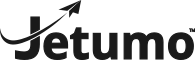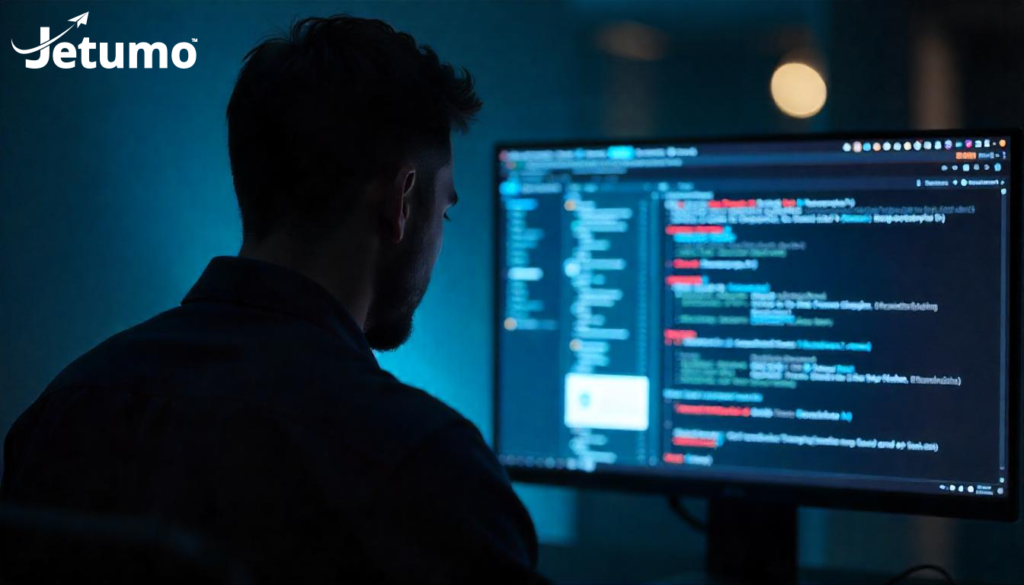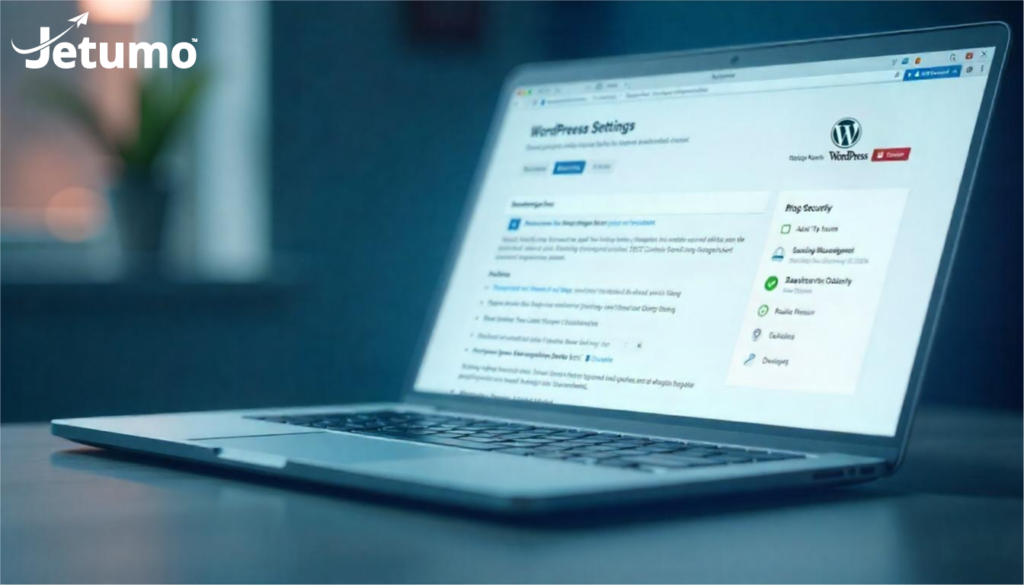Imagine arriving at work one morning to discover your site has disappeared, been hacked, or is displaying strange content. For a small business, this isn’t just an inconvenience—it’s potentially devastating. Your online presence is often the first point of contact with customers, your digital storefront, and possibly even your primary sales channel. Yet many business owners don’t have a proper data protection system in place until after they’ve experienced a website catastrophe.
This article explains website protection strategies in plain English—what they are, why they matter for your business, and how to implement the best safeguarding plans without needing technical expertise. By the end, you’ll understand how to choose the best protection tools to secure your online investment and ensure business continuity, even when things go wrong.
What Are WordPress Backups and Why Does Your Business Need Them?
A WordPress backup is simply a copy of your site—including its content, design, settings, database, and functionality—stored safely away from your main hosting account. Think of it as an insurance policy for your digital presence. Creating reliable copies of your business website is essential for any organization, whether small or large.
When properly implemented, data protection tools provide:
- Business continuity if your site crashes, gets hacked, or experiences technical problems
- Data protection against human error, like accidentally deleting important content
- Peace of mind knowing you can restore your website quickly if needed
- Security against malicious attacks that might compromise your online presence
- A safety net when updating your CMS, themes, or extensions
- Recovery options to restore your site to a previous working state
For small business websites, downtime directly impacts revenue, customer trust, and brand reputation. A comprehensive protection strategy isn’t just good practice—it’s essential safeguarding for your business data and online presence.
What Are the Real Costs of Not Having Proper WordPress Backup Solutions?
Many small business owners discover the importance of website protection only after experiencing a digital disaster. Here’s what can happen without proper safeguards:
- Lost revenue: Every hour your e-commerce site is down means lost sales
- Rebuilding costs: Recreating your website from scratch can cost thousands of dollars and weeks of work
- Damaged SEO rankings: Extended downtime can harm your search engine positions
- Customer trust issues: A non-functioning website creates a poor impression
- Lost content: Years of blog posts, product descriptions, and customer reviews—gone
One small business owner we worked with lost over $15,000 in revenue and spent 60+ hours rebuilding their site after a failed update corrupted their database. All could have been prevented with a proper data protection system.
Which Types of WordPress Backup Solutions Does Your Business Need?
Not all website protection tools are created equal. To fully safeguard your business website, you need to understand the different components that require preservation:
1. Database Safeguards
Your WordPress database contains:
- All your posts and pages content
- Comments and user information
- Product details (for online stores)
- Settings for your CMS and extensions
- Form submissions and leads
Without your database preservation, your site structure may exist, but all your content disappears. Any protection tool worth considering must include automatic database safeguarding functionality.
2. Files Preservation
A complete protection solution also needs to include your website files:
- CMS core files
- Theme files (controlling your website appearance)
- Plugin files (powering your website functionality)
- Media uploads (images, PDFs, videos)
- Custom code and modifications
The best protection tools will provide incremental saving options, preserving only the files that have changed since the last update, saving storage space and making the process faster.
A reliable website safeguarding solution must include both database and files protection capabilities to effectively secure your site. When choosing the best tool for your business, ensure it handles both components automatically.
How Often Should You Back Up Your WordPress Website?
The right protection schedule depends on how frequently your site changes:
- E-commerce websites: Daily database preservation, weekly files safeguarding
- Business websites with frequent blog updates: Twice-weekly database copies, weekly files protection
- Static small business websites: Weekly database safeguards, monthly files preservation
For critical business websites, we recommend more frequent automatic protection measures. Each save point creates a potential restoration option, and more restoration points mean less potential data loss. The best protection tools will allow you to customize your safeguarding schedule.
Remember this rule of thumb: Preserve your site before any major update to your CMS core, themes, or essential extensions. This creates a clean restoration point if something goes wrong. Many protection tools offer a one-click save feature for these situations.
With cloud storage solutions, you can often set up incremental preservation that only saves changes made since the last update, making the process more efficient while still providing full protection.
Where Should You Store Your WordPress Backups and Why Does It Matter?
The location of your website data storage is just as important as creating protection copies in the first place. The best tools offer multiple storage options. Here are the main choices for storing your website safeguards:
1. On Your Hosting Server
Pros: Easy to set up, often included with hosting Cons: If your hosting account is compromised or fails, you’ll lose both your website and protection copies
2. Local Computer Storage
Pros: Full control, no additional costs Cons: Vulnerable to computer failure, theft, or disasters affecting your physical location
3. Cloud Storage Solutions
Pros: Redundant, accessible from anywhere, protected against local disasters Cons: May have additional costs, requires internet access for restoration
Many website protection tools integrate with popular cloud services like Google Drive, Dropbox, or Amazon S3, making offsite storage simple to set up.
4. Dedicated Website Protection Services
Pros: Purpose-built for website safeguarding, often includes automatic preservation and one-click restore functionality Cons: Usually requires a subscription fee or premium version of a tool
Best practice: Follow the 3-2-1 rule—maintain 3 copies of your data, on 2 different types of storage, with 1 copy stored off-site (like in cloud storage). The best solution will make this easy to implement.
What Are the Best WordPress Backup Methods for Small Business Websites?
You have several options for creating WordPress safeguards, each with different levels of technical complexity. The best solution for your business will depend on your technical comfort level, budget, and website needs:
1. Manual WordPress Preservation
Process: Export your database through phpMyAdmin and download files via FTP Ideal for: Technical users who need occasional protection copies Limitations: Time-consuming, error-prone, and requires technical knowledge Protection level: Basic website security if done correctly
Manual preservation requires you to first secure your database, then separately safeguard your files. This method offers the least security and reliability compared to automated options.
2. Hosting Provider Protection Services
Process: Use safeguarding tools provided by your hosting company Ideal for: Basic websites with infrequent changes Limitations: Often limited in frequency and restoration options Protection level: Moderate website security, depending on your hosting provider
Many hosting companies offer basic protection services, but these may not be frequent enough for active websites and often have limited retention periods.
3. WordPress Protection Extensions
Process: Install a dedicated WordPress tool that handles the process automatically Ideal for: Most small business websites Limitations: Varies by extension, but generally provides reliable website protection Protection level: Good to excellent, depending on the tool chosen
Protection extensions like UpdraftPlus, BackupBuddy, and Jetpack offer automated safeguarding solutions with customizable schedules and storage options. The best tools include both automatic features and one-click restore functionality.
4. Managed WordPress Protection Services
Process: Subscribe to a service that handles all aspects of safeguarding and restoration Ideal for: Business-critical websites where downtime is costly Limitations: Higher cost, but comprehensive protection Protection level: Excellent, with professional management
Services like VaultPress (part of Jetpack) offer dedicated WordPress solutions with real-time or near real-time security, scanning, and expert support for restoration.
For most small businesses, a combination of hosting provider safeguards and a reliable WordPress protection extension provides sufficient security without unnecessary complexity. When choosing the best solution, look for options that offer incremental preservation, multiple storage locations, and easy restore processes.
What Are the Best WordPress Backup Plugins for Small Business Websites in 2025?
While there are many website protection tools available, these options provide a good balance of features, usability, and reliability for small business websites in 2025:
1. UpdraftPlus
Strengths:
- User-friendly interface for safeguarding management
- Automated scheduling with customizable frequency
- Direct connection to cloud storage (Google Drive, Dropbox, Amazon S3, etc.)
- Free version available with essential features
- Incremental preservation option for efficiency
- Both database and files protection included
Best for: Most small business websites looking for a reliable, easy-to-use solution
UpdraftPlus is one of the most popular WordPress protection tools, with over 3 million active installations. The free version offers core functionality, while the premium version adds incremental preservation, more storage options, and priority support.
2. BackupBuddy
Strengths:
- Complete WordPress protection solution
- Malware scanning included for website security
- Migration tools for changing hosting providers
- Excellent restoration process with verification
- Offsite storage included
- WordPress database and files safeguarding
Best for: Small businesses willing to invest in a premium solution with added features
BackupBuddy has been a trusted WordPress tool since 2010. It offers not just protection and restore features but also includes tools to help migrate your site between hosts or domains.
3. Jetpack VaultPress Backup
Strengths:
- Real-time protection (premium version) for up-to-the-minute security
- One-click restoration process
- External storage away from your hosting
- Created by Automattic (WordPress.com parent company)
- Integrated security scanning
- Automated daily safeguards in all plans
Best for: Small businesses already using other Jetpack features or wanting a managed service
Jetpack VaultPress provides peace of mind with automated daily protection and real-time safeguards in higher-tier plans. The service stores your data securely in the cloud and offers simple restoration options.
4. Duplicator
Strengths:
- Excellent for website migration
- Creates a complete package of your WordPress site
- Good free option with premium features available
- Works well for manual preservation before updates
Best for: Small businesses that need occasional safeguards and migration flexibility
When selecting the best WordPress protection tool for your business website, consider:
- How easy it is to restore your site (not just create a copy)
- Whether it supports partial or complete restorations
- If it allows testing to ensure they’re valid
- Whether it includes automated scheduling
- Cloud storage options for offsite security
- Incremental features to save space and time
How Can You Test Your WordPress Backups Before You Need Them?
Creating protection copies is only half the solution—you also need to know your safeguarding and restore process actually works. Here’s how to test your WordPress protection tools:
- Create a staging environment or test installation of WordPress
- Attempt to restore your site using your protection tool to this test environment
- Verify all elements of your restored site are functioning properly, including:
- Pages and posts displaying correctly
- Images and media loading
- Forms and interactive elements working
- E-commerce functionality (if applicable)
- Database connections
- Extension functionality
- Document the restoration process so you can follow it quickly in an emergency
The best WordPress protection tools make this testing process easier with staging site creation or test restoration features. For example, UpdraftPlus allows you to restore to a separate location for testing purposes.
Testing your safeguards at least quarterly ensures you’re not caught unprepared when a real disaster occurs. Regular testing is an essential part of your overall website security practice.
Remember that a protection system is only as good as your ability to restore your site from it. Many tools claim to offer easy solutions, but restoration is the true measure of their effectiveness.
How Do You Develop a Reliable WordPress Backup Strategy for Your Business?
A complete WordPress protection strategy goes beyond just installing a tool. Here’s a framework for developing a reliable safeguarding solution for small business websites:
- Assess your site’s value and update frequency
- How much would downtime cost your business?
- How often does your content change?
- What customer data needs protection?
- Choose the best WordPress protection tools
- Select tools that match your technical comfort level
- Ensure both database and files safeguarding capabilities
- Consider automatic features and incremental options
- Look for cloud integration
- Set up automated WordPress protection schedules
- Daily, weekly, or monthly based on your needs
- Configure your tool to run before major system updates or changes
- Set different schedules for database versus files if needed
- Implement diverse storage locations
- Cloud services (Google Drive, Dropbox, Amazon S3)
- Local copies
- Different service providers for redundancy
- Consider offsite solutions for critical data
- Create a WordPress recovery plan
- Document exact steps to restore your site
- Assign responsibility to specific team members
- Have contact information ready for technical support
- Know how to access your files if your site is completely down
- Test your WordPress protection solution regularly
- Quarterly restoration tests
- Verify all site functionality after test restorations
- Practice the recovery process with team members
- Monitor execution with your protection tool
- Set up notifications for success/failure
- Regularly check logs
- Verify that automatic safeguards are happening as scheduled
This structured approach ensures you’re not just creating copies, but maintaining a reliable system that will work when you need it most. The best solution is one that fits your specific business needs and that you’ve verified through testing.
What Are the Signs Your Current WordPress Backup Solution Isn’t Adequate?
Many small businesses believe their sites are protected when they’re not. Here are warning signs your WordPress protection system needs improvement:
- You don’t receive confirmations when safeguarding processes complete
- You’ve never successfully tested a site restoration
- Your preservation files are stored in only one location
- Your safeguards are manually triggered rather than being automatic
- Your protection tool is outdated or no longer supported
- You don’t create security copies after significant website changes
- You’ve experienced failed protection attempts that weren’t addressed
- Your hosting provider only keeps safeguards for a very short period
- Your solution doesn’t include both database and files protection
- You can’t perform incremental preservation to save storage space
- Your WordPress tool doesn’t have good reviews or is rarely updated
- You have no offsite storage for disaster recovery
If any of these apply to your current WordPress setup, it’s time to reassess your strategy and consider a more reliable solution. The best WordPress tools provide peace of mind through automated processes, multiple storage options, and easy restoration capabilities.
Remember that WordPress security best practices include regular, verified safeguards as a foundational element of protection. Even with excellent security measures in place, a solid plan is your ultimate safety net.
How Do You Restore Your WordPress Website from a Backup?
Despite best preparations, you may someday need to restore your WordPress website from a protection copy. The best tools make this process easier, but here’s a general approach to restoration:
- Stay calm and assess the situation
- Identify what’s wrong (hack, technical issue, human error)
- Determine the best restoration point in your safeguarding history
- Check if you need a full site restore or just specific files/database elements
- Access your WordPress protection system
- Log into your WordPress tool or service
- Locate the appropriate version in your history
- Download files if they’re stored externally
- For minor issues, consider partial restoration
- Restore only affected database tables
- Replace only corrupted files
- This approach is faster and less disruptive
- For major issues, perform a complete site restoration
- Restore database first
- Then restore files
- Follow your tool’s specific instructions
- Respect the order recommended by your protection system
- Verify your WordPress site restoration
- Check all pages and functionality
- Test user flows and critical features
- Verify no content was lost
- Confirm all extensions are functioning
- Document what happened
- Record the issue and solution
- Update your WordPress strategy if needed
- Consider if additional security measures are required
With a well-tested solution, recovery can be straightforward and minimize business disruption. The best WordPress tools offer one-click restore functions that automate much of this process.
Most protection systems will walk you through the restoration process with step-by-step instructions. For example, UpdraftPlus offers a simple restoration wizard, while BackupBuddy provides a restoration script that automates the process. backup plugin is outdated** or no longer supported
- You don’t create a backup after significant website changes
- You’ve experienced failed backups that weren’t addressed
- Your WordPress hosting provider only keeps backups for a very short period
- Your backup solution doesn’t include both database backup and files backup
- You can’t perform incremental backups to save storage space
- Your WordPress backup plugin doesn’t have good reviews or is rarely updated
- You have no offsite backup storage for disaster recovery
If any of these apply to your current WordPress backup setup, it’s time to reassess your backup strategy and consider a more reliable WordPress backup solution. The best WordPress backup plugins provide peace of mind through automated processes, multiple storage options, and easy restoration capabilities.
Remember that WordPress security best practices include regular, verified backups as a foundational element of protection. Even with excellent security measures in place, a solid backup plan is your ultimate safety net.
How Do You Restore Your WordPress Website from a Backup?
Despite best preparations, you may someday need to restore your WordPress website from a backup. The best WordPress backup plugins make this process easier, but here’s a general approach to restoration:
- Stay calm and assess the situation
- Identify what’s wrong (hack, technical issue, human error)
- Determine the best restoration point in your backup history
- Check if you need a full site restore or just specific files/database elements
- Access your WordPress backup system
- Log into your WordPress backup plugin or service
How Does Managed WordPress Hosting Simplify the Backup Process?
For many small business owners, the technical aspects of WordPress backups can be overwhelming. This is where managed WordPress hosting services like Jetumo provide significant value as a complete WordPress backup solution.
With a quality managed WordPress hosting provider, WordPress backup protection typically includes:
- Automated daily backups of your entire WordPress website
- 30+ days of backup retention for multiple restoration points
- One-click restoration without technical knowledge required
- Secure offsite backup storage of your backup files
- Pre-update backups before any WordPress core system changes
- Expert support for recovery assistance when needed
- Regular backup verification to ensure backups are valid
- Both database backup and files backup included automatically
This hands-off approach to WordPress backup means you get all the protection without needing to become a backup expert yourself—aligning perfectly with the Jetumo philosophy of handling technical complexities so you can focus on your business.
Managed WordPress hosting provides not just backup solutions but comprehensive WordPress maintenance, including security monitoring, performance optimization, and regular updates. The best WordPress hosting providers make website backup an automatic, worry-free process.
Read more about how to choose the best WordPress hosting for your small business
Frequently Asked Questions About WordPress Backup Solutions
WordPress safeguards aren’t just for tech-savvy website owners—they’re essential business protection for companies of all sizes. Just as you wouldn’t operate a physical store without insurance, you shouldn’t run a business website without proper protection solutions.
The good news is that implementing reliable WordPress safeguards doesn’t require technical expertise. With the right tools, a solid plan, and possibly a managed WordPress hosting partner, you can ensure your business website is secured against the unexpected—giving you one less thing to worry about.
Key Takeaways About WordPress Backup Solutions for Small Business
- Complete protection requires both database and files preservation – ensure your solution handles both
- Automated, regular safeguards are essential – don’t rely on manual processes
- Store copies in multiple locations – including at least one offsite option
- Test your restoration process regularly – a protection system is only useful if you can recover from it
- Create security copies before any major website changes – especially core, theme, or plugin updates
- Choose tools that match your technical comfort level – balance features with usability
- Consider incremental preservation for efficiency – especially for larger sites
- Document your safeguarding and restore procedures – so anyone can follow them in an emergency
- Verify completion and validity – don’t assume processes are working without checking
- Include website preservation in your overall security strategy – it’s your last line of defense
By following these principles, you’ll create a WordPress protection system that provides true peace of mind and business security.
Need help protecting your WordPress website with reliable safeguards? Jetumo’s managed WordPress hosting includes comprehensive protection systems that run automatically, store your data securely, and can be restored with a single click if needed. Learn how Jetumo can handle your website essentials, so you can handle your business.