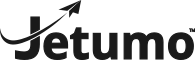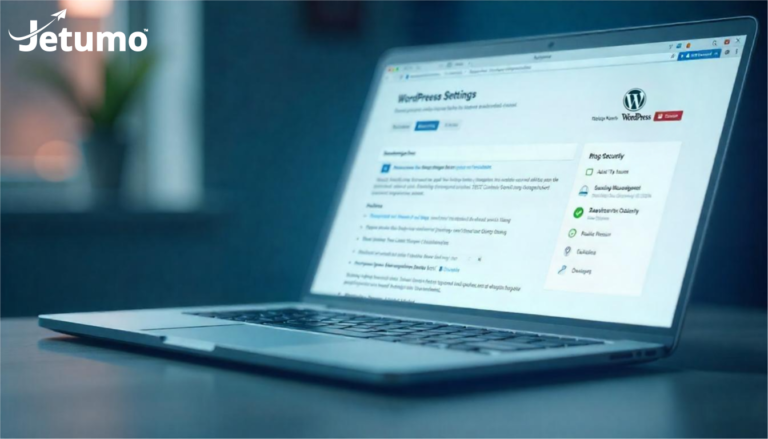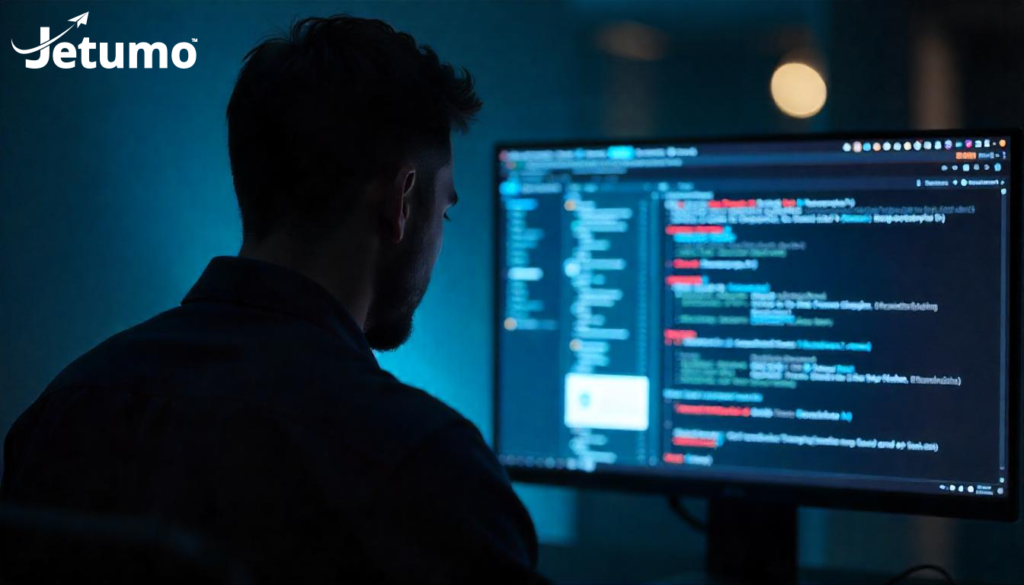Is your WordPress website vulnerable to hackers? If you’re running WordPress, the answer might be yes—unless you’ve taken specific steps to secure it. WordPress powers over 40% of all websites online, but this popularity makes it a prime target for cyber attacks. The good news? You don’t need technical expertise to implement effective WordPress security hardening measures. This guide breaks down essential steps to protect your small business website, explained in plain English without overwhelming technical jargon.
Why Is WordPress Security So Important for Small Businesses?
The statistics are sobering: over 90,000 hacking attempts target WordPress sites every minute. For small business owners, a successful attack means more than just downtime—it can result in stolen customer data, damaged reputation, lost revenue, and expensive recovery costs.
Many small business owners believe they’re too small to be targeted, but this is a dangerous misconception. Hackers often prefer smaller websites precisely because they typically have fewer security measures in place. Your WordPress site might be vulnerable right now without you even realizing it.
Hardening your WordPress site is about implementing multiple layers of protection that work together to create a secure environment for your business online. Think of it as building a security system for your digital storefront—just as essential as securing your physical business location.
What Exactly Does “Hardening WordPress” Mean?
WordPress hardening refers to the process of implementing various security measures that make your website significantly more difficult to hack. It’s like upgrading your home’s security—you start with basic locks (strong passwords), then add alarm systems (security plugins), surveillance cameras (activity monitoring), and perimeter fencing (firewalls).
This approach creates multiple barriers that a potential attacker would need to overcome. Even if one security measure fails, others remain in place to protect your site. This multi-layered strategy is particularly important for WordPress websites since new vulnerabilities are discovered regularly in themes and plugins.
The goal isn’t just to prevent break-ins but also to:
- Detect suspicious activity early
- Minimize damage if a breach occurs
- Ensure quick recovery from any security incident
- Protect your valuable business data and customer information
How Vulnerable Is Your WordPress Website Right Now?
Before implementing security measures, it helps to understand where your site might be exposed. Here are the most common WordPress security vulnerabilities found in small business websites:
- Outdated software – Running old versions of WordPress core, themes, or plugins that contain known security flaws
- Weak administrator credentials – Using easily guessed passwords or keeping the default “admin” username
- Excessive user accounts with high-level access – Creating too many admin-level accounts increases potential entry points
- Insecure hosting environment – Budget hosting providers often lack proper security configurations and isolation between accounts
- Missing security headers – Technical configurations that tell browsers how to handle your site’s content securely
- Lack of SSL certificate – Without HTTPS, data transmitted between your site and visitors isn’t encrypted
- No firewall protection – Leaving your site exposed to common attack patterns that a firewall would block
- Default WordPress settings – Keeping default table prefixes, file permissions, and other standard configurations
- Inadequate backup system – Making recovery from attacks extremely difficult or impossible
- No security monitoring – Allowing breaches to go undetected for extended periods
If your site has several of these vulnerabilities, don’t panic—the security measures outlined below will help you address each one systematically.
What Are the Most Essential WordPress Security Hardening Steps?
Let’s walk through the most important security measures you can implement, organized from easiest to more involved:
1. How Do I Keep WordPress Secure Through Regular Updates?
The single most important security step is keeping WordPress core, your theme, and all plugins updated to their latest versions. Updates frequently contain patches for security vulnerabilities that hackers actively exploit.
How to implement this:
- Enable WordPress automatic updates for minor releases in your dashboard settings
- Log in weekly to check for and apply major updates, theme updates, and plugin updates
- Remove any plugins or themes you’re not actively using, even if they’re deactivated
- Consider using WordPress maintenance services if you’re too busy to handle regular updates
Security experts estimate that over 80% of WordPress hacks occur through vulnerabilities that have already been patched in newer versions. Simply staying updated eliminates the majority of potential security problems.
2. How Can I Secure WordPress Login Access?
Your WordPress login page is the front door to your website’s administration area. It’s also a primary target for brute force attacks, where hackers attempt thousands of password combinations.
How to implement stronger login security:
- Use complex, unique passwords generated by a password manager
- Enable two-factor authentication (2FA) using a security plugin
- Change the default WordPress login URL to a custom address
- Limit login attempts to block repeated failures
- Implement CAPTCHA to prevent automated login attempts
- Add IP-based login restrictions if your team works from consistent locations
- Enable login notifications so you’re alerted to successful logins
WordPress login security follows similar principles to email security measures – both are critical access points that need robust protection against unauthorized entry.
3. Which WordPress Security Plugins Actually Work?
A quality security plugin provides multiple protective measures in one package, making it an efficient way to harden your WordPress installation.
How to choose and implement security plugins:
- Research and install ONE reputable security plugin (Wordfence, Sucuri, or iThemes Security are trusted options)
- Avoid using multiple security plugins, as they can conflict with each other
- Follow the plugin’s setup wizard for proper configuration
- Enable key security features like:
- Web application firewall protection
- Login attempt limiting
- File change detection
- Regular security scanning
- Activity logging and monitoring
For guidance on selecting reliable plugins, check our guide to WordPress plugins for business websites.
4. How Do I Implement Proper User Access Controls?
Not everyone needs administrator access to your WordPress site. Limiting privileges reduces the potential damage if an account is compromised.
How to manage WordPress user access securely:
- Audit existing user accounts and remove any that aren’t necessary
- Create a separate administrator account for sensitive tasks (don’t use this for daily content updates)
- Assign the minimum required access level for each user:
- Administrator: Only for people who manage the entire site
- Editor: For those who manage content but don’t need to change site settings
- Author/Contributor: For content creators with limited publishing rights
- Create a documented process for removing access when someone leaves your team
- Regularly review user access to ensure it remains appropriate
5. Why Do I Need a WordPress Firewall?
A web application firewall (WAF) blocks malicious traffic before it reaches your site. It analyzes incoming requests and filters out known attack patterns, suspicious IP addresses, and anomalous behavior.
How to implement firewall protection:
- Enable the firewall included with your security plugin
- Choose appropriate security settings (starting with higher protection and adjusting if legitimate traffic is blocked)
- Enable country blocking if you only serve specific regions
- Turn on advanced bot protection to block automated attacks
- Regularly review firewall logs to identify potential threats
A properly configured WordPress firewall can block thousands of attack attempts before they ever reach your vulnerable site components.
6. How Do I Secure WordPress with HTTPS?
HTTPS encrypts the connection between your visitors’ browsers and your website, protecting sensitive information and boosting your SEO. Google now uses HTTPS as a ranking factor and flags non-HTTPS sites as “not secure.”
How to implement HTTPS:
- Check if your web hosting provider offers free Let’s Encrypt certificates
- Install the SSL certificate (most hosts provide one-click installation)
- Configure your WordPress site to use HTTPS exclusively
- Fix any mixed content warnings that appear after enabling HTTPS
- Update internal links to use HTTPS instead of HTTP
Once HTTPS is properly configured, visitors will see the padlock icon in their browser’s address bar, indicating a secure connection.
7. Should I Change My WordPress Database Prefix?
By default, WordPress uses “wp_” as the prefix for all database tables. Hackers know this and can craft attacks specifically targeting these standard table names.
How to change database prefix:
- For new WordPress installations, change this during setup
- For existing sites, use a security plugin that offers this feature
- If changing manually, create a complete backup first
- Use a random prefix like “xzt3_” instead of something predictable
- Test your site thoroughly after making this change
While changing your database prefix won’t stop sophisticated attacks, it adds an additional layer of security through obscurity.
8. How Do I Protect WordPress Files and Directories?
Securing your WordPress file system prevents attackers from uploading malicious files or executing harmful code.
How to harden WordPress files and directories:
- Set proper file permissions:
- Folders/directories: 755 or 750
- Files: 644 or 640
- Configuration files (wp-config.php): 600
- Block PHP execution in vulnerable directories:
- uploads folder
- images folder
- themes/plugins folders where execution isn’t needed
- Protect wp-config.php by moving it one level above your public root
- Disable file editing in WordPress dashboard by adding
define('DISALLOW_FILE_EDIT', true);to wp-config.php
These measures create significant barriers to common WordPress attack methods that rely on file system vulnerabilities.
9. Why Are WordPress Backups Critical for Security?
If all other security measures fail, a good backup system ensures you can restore your site quickly with minimal data loss. Backups are your last line of defense against successful attacks.
How to implement secure WordPress backups:
- Set up automated backups using a dedicated backup plugin or service
- Store backups in multiple locations (not just on your hosting server)
- Encrypt your backup files to protect sensitive data
- Test your restoration process regularly to ensure it works
- Create a documented recovery plan for quick response
- Follow our complete WordPress backup guide for detailed instructions
Proper backups transform a potentially business-ending hack into a manageable inconvenience.
10. How Can I Monitor WordPress for Security Issues?
Monitoring helps you catch potential problems before they become major security breaches. Early detection can mean the difference between a minor incident and a catastrophic compromise.
How to implement effective security monitoring:
- Enable security scanning through your security plugin
- Schedule weekly or daily automated scans
- Set up email alerts for suspicious activity
- Use login activity logs to track who accesses your dashboard
- Consider using Google Search Console to be notified if Google detects malware
- Implement a website performance monitoring system that includes uptime and security checks
Regular monitoring ensures you’ll know quickly if something goes wrong, allowing for faster response.
What Advanced WordPress Hardening Techniques Should I Consider?
For those wanting to take WordPress security to the next level, consider these more advanced measures:
Hide WordPress Version Information
There’s no benefit to publicly displaying which version of WordPress you’re running, as this information helps attackers identify potential vulnerabilities.
Implementation approach:
- Most security plugins include an option to remove version information
- This information is typically displayed in your page source code and RSS feeds
- Hiding this information makes it harder for automated scanning tools to target your site
Implement Security Headers
Security headers tell browsers how to handle your site’s content, providing another layer of protection against common attacks like cross-site scripting (XSS).
Implementation approach:
- Security headers like Content-Security-Policy and X-XSS-Protection can be added via your .htaccess file
- Many security plugins can configure these automatically
- Test your security headers using online security header checker tools
Use WordPress Activity Logs
Comprehensive logging creates an audit trail of all actions taken on your WordPress site, which is invaluable for security analysis and incident response.
Implementation approach:
- Install a dedicated activity logging plugin
- Configure notifications for suspicious actions
- Regularly review logs for unusual patterns
- Set appropriate log retention policies
What Should I Do If My WordPress Site Gets Hacked?
Even with strong security measures, breaches can still happen. If your site is compromised:
- Don’t panic, but act quickly – The sooner you respond, the less damage will occur
- Take the site offline temporarily – This prevents further damage while you clean up
- Identify the vulnerability – Determine how the attack happened to prevent recurrence
- Scan and clean the infection – Use a security plugin’s cleaning tools or hire a professional
- Change ALL passwords – Not just WordPress, but database and hosting accounts too
- Restore from a clean backup – If available, this is often the fastest recovery method
- Update and patch everything – Ensure you’re running the latest versions of all software
- Implement additional security measures – Address the vulnerability that was exploited
- Monitor closely after recovery – Watch for signs of persistent access or reinfection
Document the incident thoroughly so you can learn from it and improve your security posture.
How Do I Balance WordPress Security with Usability?
It’s possible to make a WordPress site so locked down that it becomes difficult to use, even for legitimate administrators. Finding the right balance is crucial:
- Consider the sensitivity of the data you’re storing
- Evaluate the potential impact of downtime on your business
- Weigh the convenience of certain features against their security implications
- Implement stronger measures for admin functions than for visitor-facing features
Remember that website performance optimization and security often complement each other. Many performance improvements also enhance security by reducing potential attack surfaces.
How to Create a Sustainable WordPress Security Strategy
WordPress security is an ongoing process, not a one-time setup. Create a sustainable approach by:
- Developing a security maintenance schedule
- Weekly: Check for updates and apply them
- Monthly: Review user accounts and access privileges
- Quarterly: Test backup restoration and review security settings
- Documenting your security configurations
- Keep records of security measures implemented
- Document custom security settings
- Create recovery procedures for emergencies
- Training your team on security practices
- Educate content creators about secure password usage
- Establish protocols for handling sensitive information
- Create clear security responsibility assignments
- Evaluating and improving your security posture
- Periodically reassess your security needs
- Stay informed about emerging WordPress threats
- Adjust your security measures as your business evolves
This structured approach ensures your WordPress security remains effective over time without requiring constant attention.
Key WordPress Security Hardening Takeaways
- Update everything religiously – Most successful attacks exploit known vulnerabilities that have already been patched
- Secure WordPress login access – Use strong passwords, 2FA, and login protection measures
- Install ONE reputable security plugin – Don’t overwhelm your site with multiple security tools
- Implement proper access controls – Not everyone needs administrator privileges
- Use a web application firewall – Block malicious traffic before it reaches your site
- Enable HTTPS with SSL – Encrypt connections between your site and visitors
- Change default settings – Modify database prefixes and other standard configurations
- Secure file permissions – Protect vulnerable directories from unauthorized access
- Back up regularly – If all security measures fail, a good backup is your safety net
- Monitor continuously – Early detection minimizes damage from security breaches
- Consider professional help – For many small businesses, managed security is worth the investment
Security Is Just One Aspect of a Successful Business Website
While security is critical, it’s just one piece of maintaining an effective business website. For your site to truly support your business goals, also focus on:
- Content strategy that connects with your audience
- SEO optimization to drive targeted traffic
- Performance tuning for better user experience
- Conversion optimization to turn visitors into customers
Stop Worrying About WordPress Security
Managing WordPress security shouldn’t keep you up at night or distract you from running your business. At Jetumo, we handle all aspects of WordPress security hardening as part of our managed hosting service. Our technical team implements and maintains all the security measures discussed in this article—and many more—so you can focus on growing your business instead of worrying about hackers.
Want to eliminate WordPress security headaches for good? Learn more about Jetumo’s secure WordPress hosting services and get back to what you do best: running your business.