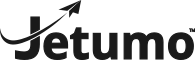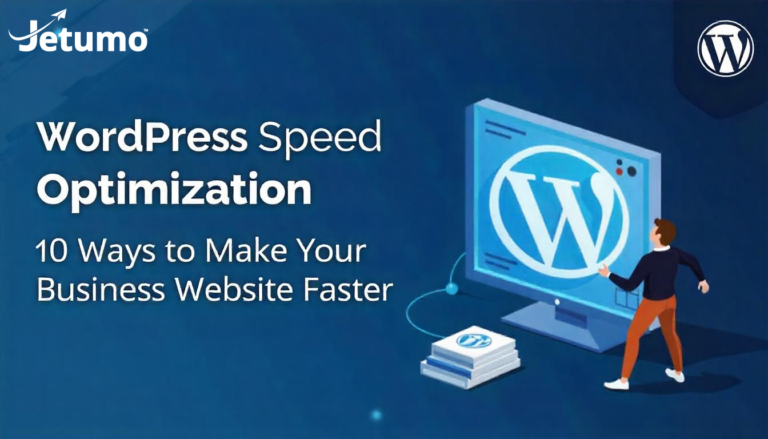Your website’s speed isn’t just a technical detail, it’s a critical business factor that directly impacts your success. Slow loading times frustrate visitors, harm your search rankings, and cost you conversions. Studies show that even a one-second delay in page load time can reduce conversions by 7% and customer satisfaction by 16%. This comprehensive guide provides 10 practical ways to improve WordPress performance, helping your small business website deliver better user experience without requiring advanced technical knowledge.
Why Does WordPress Site Speed Matter for Your Business?
Website performance is far more than a technical metric it has real, measurable effects on your business success. For small business owners using WordPress, understanding the importance of page speed helps prioritize performance optimization in your digital strategy.
When your site loads quickly, visitors can immediately access your content, products, or services without frustration. Google research shows that as page load time increases from one to three seconds, the probability of a visitor bouncing increases by 32%. For businesses with an online presence, this means lost opportunities and wasted marketing spend.
Page speed also directly impacts your search engine rankings. Since 2010, Google has used site speed as a ranking factor, and this importance increased with Google’s 2021 Core Web Vitals update. Faster-loading websites generally rank higher in search results, making speed optimization an essential part of your SEO strategy for better visibility.
The Business Impact of Slow Loading Times
- Higher bounce rates: Visitors leave before engaging with your content
- Lower conversion rates: Fewer inquiries, sales, or sign-ups
- Reduced search visibility: Lower rankings in Google search results
- Damaged brand perception: Slow sites appear unprofessional or outdated
- Mobile user frustration: Performance issues are amplified on mobile devices, where 60%+ of web traffic now occurs
How Do You Check Your WordPress Site’s Current Speed?
Before making any optimizations, you need to establish your site’s current performance baseline. Understanding where you stand helps you measure improvements and identify specific areas needing attention.
Several free tools can help you measure your page load time and identify performance bottlenecks. Google PageSpeed Insights provides both mobile and desktop performance scores, along with specific technical recommendations for improvement. GTmetrix offers detailed loading statistics and visualizations of your site’s performance. WebPageTest allows for testing from multiple locations and connection types.
When testing performance, be sure to check multiple pages not just your homepage. Test key pages like product pages, blog posts, contact pages, and any pages with forms or complex elements. Also, remember to test from different geographic locations and on various devices to get a complete picture of your site’s performance across your target audience.
Important Performance Metrics to Measure
- Largest Contentful Paint (LCP): Time until the largest content element is visible (should be under 2.5 seconds)
- First Input Delay (FID): Time until the browser can respond to user interaction (should be under 100ms)
- Cumulative Layout Shift (CLS): Visual stability measurement (should be under 0.1)
- Time to First Byte (TTFB): Server response time (should be under 200ms)
- Total Blocking Time (TBT): Time when the main thread is blocked, preventing user interactions
- First Contentful Paint (FCP): When the first content appears on screen
What Role Does WordPress Hosting Play in Site Speed?
Your hosting environment is the foundation of your website’s performance. No amount of optimization can overcome the limitations of poor-quality hosting. For small business websites, choosing the right WordPress hosting provider is arguably the single most important speed factor.
Budget shared hosting plans often place hundreds or thousands of websites on the same server, leading to the “noisy neighbor” problem where other sites consume resources your site needs. These overcrowded servers typically use conventional hard drives rather than faster SSDs, further limiting performance. For business websites, these limitations can significantly impact server response times, especially during high-traffic periods.
Investing in quality managed WordPress hosting provides substantial performance benefits. These specialized providers typically use server configurations optimized specifically for WordPress, with advanced caching solutions, content delivery networks (CDNs), and performance-focused server software like NGINX or Apache with PHP-FPM or LiteSpeed Web Server. While this hosting costs more than budget options, the performance improvement delivers a strong return on investment through better user experience and conversion rates.
Key Hosting Factors That Affect WordPress Performance
- Server type: Shared, VPS, dedicated, or managed WordPress
- Server resources: RAM, CPU allocation, and bandwidth limits
- Storage technology: SSD vs. traditional hard drives (SSDs are 20x+ faster)
- Server location: Physical proximity to your target audience
- PHP version: Later versions (7.4+) offer significant performance improvements (up to 3x faster than PHP 5.6) and PHP 8.x even better
- Server software: NGINX vs. Apache vs. LiteSpeed, MariaDB vs. MySQL
- Hosting stack: Technologies like Redis, Memcached, and Varnish or external CDNs that improve performance
How Can You Optimize Images to Speed Up Your WordPress Site?
Images typically account for 50-80% of a webpage’s total size, making image optimization one of the most impactful ways to improve site performance. Proper image optimization can dramatically reduce page weight without sacrificing visual quality.
Before uploading images to your WordPress site, optimize them using an image editing tool to resize them to the exact dimensions needed. Many business owners make the mistake of uploading high-resolution images and relying on WordPress to resize them for display, but this approach forces browsers to download unnecessarily large files. For example, if your content area is 800px wide, there’s no benefit to uploading 2500px wide images—it only wastes bandwidth and slows loading.
Compression is another essential aspect of image optimization. Tools like Adobe Photoshop, GIMP, or online services like TinyPNG can reduce file sizes by 60-80% with minimal or no visible quality loss. For WordPress sites, plugins like Smush, ShortPixel, or Imagify can automate this process, optimizing images as you upload them and even retroactively optimizing your existing media library.
Best Practices for WordPress Image Optimization
- Resize images before uploading to match their display dimensions
- Compress all images using dedicated tools or plugins
- Use modern image formats like WebP (which can be 30% smaller than JPEG)
- Implement lazy loading so images load only as users scroll to them
- Add appropriate alt text for accessibility and SEO benefits
- Consider using image CDNs like Cloudinary or Imgix for global audiences
- Implement responsive images with the
srcsetattribute to serve appropriate sizes for different devices
Which WordPress Caching Solutions Provide the Best Performance Gains?
Caching technology stores copies of your site’s files or database queries, serving these cached versions to visitors instead of generating pages dynamically for each request. Effective caching can reduce server processing time by 80% or more, dramatically improving page speed.
For small business websites on WordPress, implementing a good caching solution offers one of the best returns on time invested. Caching plugins like WP Rocket, W3 Total Cache, or LiteSpeed Cache can be configured in minutes yet provide dramatic speed improvements. These plugins create static HTML versions of your dynamic pages, reducing the processing power needed to serve content and improving time to first byte (TTFB).
Browser caching instructs visitors’ browsers to store certain files locally, so they don’t need to be downloaded again on subsequent visits. This significantly improves loading times for returning visitors—an important consideration for business websites where you want to encourage repeat visits and customer loyalty. Most quality caching plugins include browser caching configuration options that set appropriate expiration times for different types of resources.
WordPress Caching Layers to Implement
- Page caching: Stores complete HTML pages to eliminate PHP processing and database queries
- Browser caching: Instructs browsers to save static resources like images, CSS, and JavaScript files
- Object caching: Saves database query results in memory using Redis or Memcached
- Opcode caching: Stores compiled PHP code to avoid compilation on each request
- CDN caching: Caches content on global servers for faster delivery to international visitors
- Edge caching: Ultra-fast cache at the server level (often available with premium hosting)
What Impact Do Plugins Have on WordPress Performance?
Plugins extend WordPress functionality but can significantly impact your site’s speed if not managed carefully. Each active plugin adds code that must be loaded, executed, and often involves additional database queries or external resources.
Many WordPress site owners install numerous plugins without considering their performance impact. While WordPress’s plugin ecosystem is one of its greatest strengths, excessive plugins can create a heavy, slow-loading website. Research by WP Engine found that each plugin adds an average of 40ms to page load time, with some poorly coded plugins adding seconds rather than milliseconds.
Regular plugin audits are essential for maintaining optimal performance. Review your active plugins quarterly, asking whether each one provides enough value to justify its performance cost. Often, multiple plugins with overlapping functionality can be replaced by a single, more efficient solution. For business websites, this streamlining helps maintain professional-level performance while still providing the functionality you need.
How to Minimize Plugin Performance Impact
- Remove unused plugins completely (deactivating isn’t enough)
- Choose lightweight, well-coded plugins from reputable developers
- Use specialized plugins instead of all-in-one solutions when possible
- Regularly update plugins to benefit from performance improvements
- Test site speed before and after installing new plugins
- Consider alternatives to plugin functionality where appropriate (like custom code for simple features)
- Use query monitor plugin to identify which plugins generate excessive database queries
How Does Your WordPress Theme Affect Loading Speed?
Your WordPress theme forms the foundation of your site’s front-end code and can have an enormous impact on performance. Themes vary dramatically in their optimization level, with some adding unnecessary bloat while others are built with performance as a priority.
Many premium WordPress themes try to appeal to a wide audience by including extensive features, customization options, and third-party integrations like sliders, page builders, and social widgets. While this flexibility can be useful, it often comes at a significant performance cost. These “kitchen sink” themes typically load resources for features you’re not even using, resulting in bloated code and slower loading times.
For optimal WordPress performance, choose a lightweight theme focused on speed or a framework-based theme that only loads what you need. Themes like GeneratePress, Astra, Kadence, or Blocksy are built with performance in mind while still offering excellent customization options. For business websites, these performance-optimized themes provide a better foundation for both speed and professional design without the overhead of unused features.
Theme-Related Speed Optimization Tips
- Choose themes from developers who prioritize performance
- Use lightweight frameworks rather than feature-heavy multipurpose themes
- Implement a child theme for customizations rather than modifying parent theme files
- Consider custom theme development for maximum performance on high-traffic business sites
- Regularly update your theme to benefit from performance improvements
- Test theme demo sites for speed before purchasing premium themes
- Avoid themes that bundle multiple plugins or require plugin “ecosystems”
Should You Use a CDN for Your WordPress Website?
A Content Delivery Network (CDN) distributes your website’s static files across multiple servers worldwide, serving content to visitors from the location closest to them. This reduces the physical distance data must travel, significantly improving loading times for geographically dispersed audiences.
For small business websites targeting customers beyond their immediate geographic area, a CDN provides substantial performance benefits. By reducing the distance between your visitors and your website’s server, a CDN can decrease loading times by 50% or more for international visitors. This improved experience helps maintain engagement and conversions regardless of where your customers are located.
Implementing a CDN with WordPress is straightforward, with services like Cloudflare offering free tiers that provide significant benefits. More advanced CDN features like image optimization, security protection, and advanced caching are available through premium CDN services like BunnyCDN, KeyCDN, or StackPath, or through managed WordPress hosting plans that include CDN integration as part of their service.
Benefits of Using a CDN with WordPress
- Faster loading times for global visitors (typically 30-50% improvement)
- Reduced server load by offloading static content delivery
- Better handling of traffic spikes through distributed resources
- Additional security layer against DDoS attacks (with some CDNs)
- Improved availability even if your origin server experiences issues
- Automatic image optimization with some premium CDN services
- HTTP/3 and QUIC support with modern CDNs for faster connection times
How Can You Optimize Your WordPress Database for Better Performance?
Your WordPress database stores all your content, settings, user information, and plugin data. Over time, this database accumulates bloat that can slow down your site. Regular database optimization is an often-overlooked aspect of WordPress maintenance that can yield significant performance improvements.
Every time you revise a post, WordPress saves the previous versions as revisions in the database. While this feature is useful, it can lead to database tables that are much larger than necessary. For example, if you’ve edited a post 20 times, your database stores 20 additional copies of that post. Limiting revisions and periodically cleaning up old revisions can substantially reduce database size and improve query performance.
Other database optimizations include removing spam comments, deleted posts stored in trash, transients (temporary data that may not be properly cleared), and orphaned metadata. For small business websites that have been operating for years, these optimizations can reduce database size by 30% or more, leading to faster query execution and improved overall site speed.
WordPress Database Optimization Techniques
- Limit post revisions in wp-config.php (
define('WP_POST_REVISIONS', 3);) - Clean up spam comments and empty trash regularly
- Remove unused plugins and themes completely from the database
- Optimize database tables to defragment and recover space
- Schedule regular database maintenance (monthly for active sites)
- Use database optimization plugins like WP-Optimize or Advanced Database Cleaner
- Set transient expiration times appropriately to prevent accumulation
What Advanced Techniques Can Further Improve WordPress Speed?
Beyond the fundamentals, several advanced techniques can further enhance your website’s performance. While some of these may require technical assistance, they can provide substantial speed improvements for business websites where performance is critical.
Implementing GZIP compression reduces the size of your HTML, CSS, and JavaScript files before they’re sent to visitors’ browsers, typically compressing text files by 60-80%. Most modern browsers support GZIP compression, making this an effective technique for reducing download times. Many caching plugins include GZIP configuration options, or it can be enabled through your hosting control panel or .htaccess file.
Minification removes unnecessary characters from your code (like white space, comments, and line breaks) without changing functionality, resulting in smaller file sizes. Combined with file concatenation (merging multiple CSS or JavaScript files), minification can significantly reduce HTTP requests and file sizes. Tools like Autoptimize or the optimization features in caching plugins can implement these techniques without requiring you to modify code manually.
Advanced WordPress Speed Optimization Techniques
- Implement lazy loading for images and videos
- Use resource hints like preconnect, preload, and prefetch
- Optimize CSS delivery to prevent render-blocking
- Reduce external HTTP requests where possible
- Implement server-level caching like Redis or Memcached
- Consider Accelerated Mobile Pages (AMP) for content-focused sites
- Use font optimization techniques including font-display swap
- Implement WordPress Heartbeat API controls to reduce admin-ajax calls
- Minimize or defer JavaScript to improve First Contentful Paint
How Can You Maintain Long-Term WordPress Performance?
Optimizing your site isn’t a one-time task it requires ongoing attention to maintain performance as your site grows and changes. Implementing a maintenance routine helps ensure your business website remains fast and responsive over time.
Regular WordPress updates are crucial for maintaining performance, as each new version often includes optimizations and improvements. Similarly, theme and plugin updates frequently contain performance enhancements. Establish a regular update schedule, but always back up your site before updating to protect against potential issues.
For business websites, consider implementing performance monitoring to alert you to speed changes before they impact users. Tools like New Relic, Pingdom, or GTmetrix offer monitoring services that track performance over time and notify you of significant changes. This proactive approach helps identify issues early, before they affect your customers or search rankings.
WordPress Performance Maintenance Checklist
- Monitor key performance metrics monthly using tools like Google PageSpeed Insights
- Update WordPress core, themes, and plugins regularly
- Perform quarterly plugin audits to remove unnecessary plugins
- Optimize your database every 1-3 months
- Check for broken links and 404 errors that waste server resources
- Review and optimize new content (especially images) as it’s added
- Test speed across devices and locations periodically
- Benchmark your site against competitors in your industry
Key Takeaways for WordPress Speed Optimization
- Quality WordPress hosting is fundamental to site performance and worth the investment for business websites
- Image optimization can dramatically reduce page size and should be part of your content workflow
- Effective caching provides one of the best returns on time invested for WordPress performance
- Limit plugins to only those providing clear value to prevent code bloat and conflicts
- Choose performance-optimized themes rather than feature-heavy options for better speed
- CDNs significantly improve loading times for visitors outside your server’s geographic region
- Regular database optimization removes accumulated bloat that slows query execution
- Advanced techniques like GZIP compression and minification can further reduce file sizes and HTTP requests
- Performance maintenance should be ongoing as your WordPress site grows and evolves
- Site speed directly impacts business results through improved user experience, SEO, and conversions
Need help optimizing your WordPress site for better performance? Learn how Jetumo can speed up your website without the technical headaches.