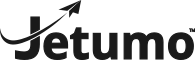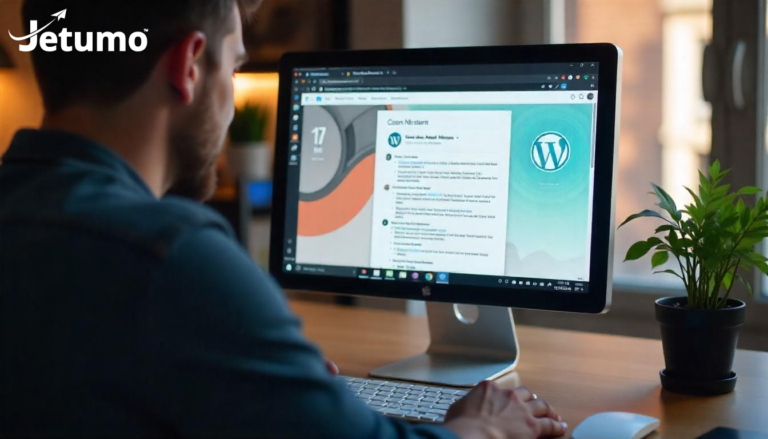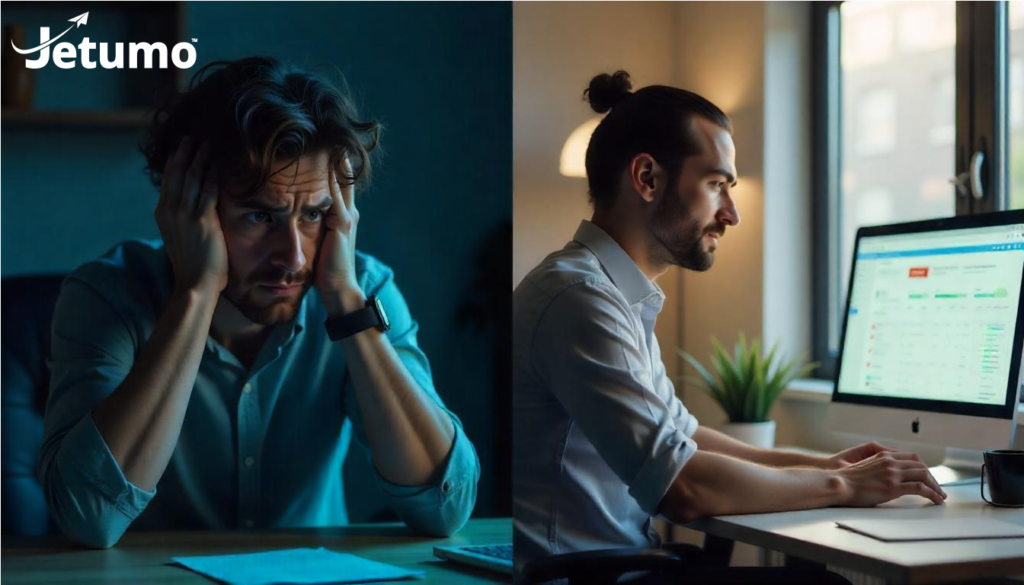Keeping WordPress updated is one of the most crucial yet overlooked aspects of website maintenance. This comprehensive guide explains everything business owners need to know about WordPress updates – from understanding why they’re essential for your website’s security and performance to learning how to safely update WordPress without breaking your site. Whether you’re managing updates yourself or considering professional help, this article will help you protect your WordPress website and avoid common update problems.
What Are WordPress Updates and Why Do They Matter?
WordPress updates are new versions of the WordPress core software, themes, and plugins that introduce improvements, fix bugs, and patch security vulnerabilities. Since WordPress powers over 43% of all websites on the internet, it’s a prime target for hackers looking for security weaknesses.
Regular WordPress maintenance, including timely updates, is essential for keeping your WordPress site secure and functioning properly. When you see that notification in your WordPress dashboard telling you a new version of WordPress is available, it’s not just a minor housekeeping task – it’s a critical security measure.
Using an older version of WordPress leaves your website vulnerable to known security exploits that hackers actively target. In fact, studies show that outdated WordPress installations are responsible for over 83% of WordPress site hacks, making updates your first line of defense against security breaches.
Types of WordPress Updates You Need to Know
- Core WordPress Updates: Updates to the main WordPress software
- Theme Updates: Updates to your WordPress theme that controls your site’s appearance
- Plugin Updates: Updates to the plugins that add functionality to your website
- Security Updates: Urgent updates that patch specific vulnerabilities
- Feature Updates: Updates that add new functionality or improve existing features
How Often Should You Update WordPress?
You should update WordPress whenever new updates become available, especially security updates. WordPress typically releases several minor updates throughout the year and one or two major WordPress version updates annually.
For optimal WordPress security, you should check for updates at least weekly and implement them promptly. Minor security-focused updates should be applied immediately, while major version updates can sometimes wait a few weeks if you’re concerned about compatibility issues.
The WordPress dashboard makes it easy to see when updates are available. You’ll see a number in a red circle next to “Updates” in your admin menu, indicating how many updates are pending. Keeping your WordPress site updated is not optional – it’s a fundamental part of responsible website management.
WordPress Update Frequency
- WordPress Core: Major versions 1-2 times per year, minor updates monthly
- Plugins: Varies by plugin, can be weekly to quarterly
- Themes: Typically less frequent, perhaps quarterly
- Security Patches: Apply immediately upon release
What Happens If You Don’t Update WordPress?
Failing to update WordPress, themes, and plugins can have serious consequences for your website and business. Using an older version of WordPress puts your site at risk in multiple ways that go beyond just missing new features.
Security vulnerabilities in outdated WordPress installations can lead to site hacks, malware infections, data theft, and even complete site takeovers. Once hackers gain access to your WordPress site through known vulnerabilities, they can inject malicious code, steal customer information, or use your server to attack other websites.
Beyond security, outdated WordPress websites often suffer from compatibility issues as the web evolves. Newer browser versions may not display your site correctly, plugins may stop working, and your site’s performance can degrade. Google and other search engines also consider site security in their rankings, meaning an outdated WordPress site might even rank lower in search results.
Risks of Not Updating WordPress
- Security breaches and hacking
- Malware infections
- Broken functionality
- Performance issues
- Search engine ranking penalties
- Compatibility problems with new browsers
- Inability to use new plugins or features
What Problems Can WordPress Updates Cause?
While updates are essential, they sometimes cause problems on WordPress websites. Understanding potential issues helps you prepare and minimize risks when you update WordPress.
Update problems typically occur due to compatibility issues between the latest WordPress version and your themes or plugins. When WordPress core gets updated, it sometimes includes changes that require themes and plugins to be updated as well. If a theme or plugin developer hasn’t updated their code to work with the new version of WordPress, it can break your website functionality.
Additionally, if you’ve made custom modifications to your WordPress files or have a heavily customized theme, updates might overwrite these changes or cause conflicts with your customizations. This is particularly common when performing a major WordPress update, such as moving from version 5.9 to 6.0.
Common WordPress Update Problems
- White screen of death (blank white page after updating)
- Broken layouts and design issues
- Plugin functionality stopping working
- Login problems
- Database connection errors
- Missing content or features
- Slower website performance
Can WordPress Updates Break Your Website?
Yes, WordPress updates can break your website in various ways, which is why many website owners are hesitant to perform updates. However, this risk shouldn’t stop you from updating – it just means you need to update your WordPress site properly.
When you update WordPress to the latest version, you’re changing core files that your entire website relies on. If any part of your website isn’t compatible with these changes, it can cause functionality to break. This is particularly true for websites using custom themes, numerous plugins, or older code that hasn’t been maintained.
The most common scenario is that a WordPress update might conflict with a plugin or theme that hasn’t been updated to work with the latest version. This can result in visual glitches, functional errors, or in worst cases, make your site completely inaccessible. These situations can be particularly stressful if your live website is crucial for your business operations.
Most Common Parts That Break During Updates
- Custom theme elements and layouts
- Plugin functionality, especially if plugins are outdated
- Custom code and modifications
- Forms and interactive elements
- E-commerce functions and checkout processes
How Do You Safely Update WordPress Without Breaking Your Site?
The key to safely updating WordPress is preparation and process. By following best practices, you can minimize the risk of problems and ensure your update process goes smoothly.
Before you update your WordPress website, always create a complete backup of your site. This includes all WordPress files and your WordPress database. Having a backup means that if anything goes wrong during the update, you can restore your site to its previous version quickly. There are many WordPress backup plugins available that make this process straightforward.
Another crucial safety measure is to test updates on a staging site before applying them to your live site. A staging site is a copy of your live website where you can safely test changes without affecting your actual website. Many WordPress hosting providers offer staging environments as part of their services. If your update breaks your website on the staging site, you can troubleshoot the issues before touching your live website.
Step-by-Step Process to Safely Update WordPress
- Back up your entire website (files and database)
- Check theme and plugin compatibility with the new WordPress version
- Create a staging site to test updates if possible
- Deactivate all plugins temporarily (on staging site)
- Perform the update on your staging site first
- Test thoroughly for any issues or broken functionality
- If all is well, repeat the process on your live site
- Update plugins one by one after the core update
- Test your live site after all updates are complete
Should You Use Automatic Updates or Manual Updates?
WordPress offers both automatic background updates and manual updates, and choosing between them depends on your specific situation and comfort level with managing your WordPress site.
Since WordPress 3.7, the platform has included automatic updates for minor releases and security patches. These automatic updates happen in the background without requiring any action from you. For many website owners, enabling automatic updates for minor WordPress releases provides a good balance of security and convenience, ensuring your site stays protected without manual intervention.
However, many website owners prefer to manually update WordPress, especially for major version updates that might cause compatibility issues. Manual updates give you more control over the process, allowing you to choose when updates happen and to prepare properly with backups and testing. For business websites where downtime could be costly, manual updates let you schedule maintenance windows during off-peak hours.
Pros and Cons of Automatic Updates
Pros
- Always have the latest security patches
- No need to remember to update
- Updates happen promptly when released
- Reduces maintenance workload
Cons
- No control over timing of updates
- Can’t test before updates go live
- May cause unexpected issues during high-traffic periods
- Major updates might break functionality without warning
What Are the Different Types of WordPress Updates?
Understanding the different types of WordPress updates helps you prioritize and manage them appropriately for your website’s needs.
WordPress core updates come in two main varieties: major and minor releases. Major WordPress releases (like WordPress 5.0 or 6.0) typically include new features, significant changes to functionality, and sometimes updates to the user interface. These major updates are more likely to cause compatibility issues with themes and plugins, so they require more careful planning.
Minor WordPress releases (like 5.8.1 or 6.1.2) focus on security fixes, bug fixes, and minor improvements. These updates are generally safer and less likely to cause problems. WordPress automatically updates for minor releases by default, though this setting can be changed.
Beyond core updates, your WordPress site also needs regular plugin updates and theme updates. These are created by third-party developers and address security, compatibility, and feature improvements specific to those components. Keeping plugins and themes updated is just as important as updating WordPress core.
Core WordPress Update Types
- Major Releases (e.g., 5.0, 6.0): New features and significant changes
- Minor Releases (e.g., 5.8.1, 6.1.2): Security and bug fixes
- Security Releases: Urgent patches for specific vulnerabilities
- Beta Releases: Early test versions (not recommended for live sites)
- Release Candidates: Pre-release versions for testing
How Do You Troubleshoot WordPress Update Problems?
Even with careful preparation, you might encounter problems when you update WordPress. Knowing how to troubleshoot these issues can save you time and stress.
If your WordPress update breaks your site, don’t panic. Most update problems have straightforward solutions if you approach troubleshooting methodically. The first step is always to identify what specifically is causing the problem. Is it WordPress core, a theme, or a plugin? This helps target your troubleshooting efforts.
A common WordPress error after updates is the “white screen of death” – a blank white page instead of your website. This often indicates a PHP error or compatibility issue. In many cases, the problem stems from a plugin conflict. Deactivating all plugins and then reactivating them one by one can help identify the problematic plugin. Similarly, switching to a default WordPress theme can help determine if the issue is theme-related.
Common Troubleshooting Steps for Update Problems
- Check for specific error messages in your website or hosting logs
- Disable all plugins to see if the problem resolves
- Switch to a default WordPress theme temporarily
- Verify file permissions on your server
- Check for database connection issues
- Restore from backup if problems persist
- Consult with a WordPress expert for complex issues
When Should You Seek Professional Help for WordPress Updates?
While many WordPress users can handle updates themselves, there are situations where professional help is warranted to ensure your WordPress site remains secure and functional.
As your business grows and your website becomes more critical to your operations, the risk of update problems becomes more significant. Professional WordPress management can be a wise investment, especially for complex sites with numerous plugins, custom functionality, or e-commerce components. A WordPress expert can handle the update process while minimizing risks and quickly addressing any issues that arise.
Consider seeking professional help for WordPress updates if you have a complex website, limited technical knowledge, or simply don’t have time to manage updates properly. The cost of professional management is often far less than the potential losses from a broken website or security breach. Many WordPress maintenance services include regular updates, security monitoring, backups, and support for a monthly fee.
Signs You Might Need Professional Update Help
- Your website has custom code or complex functionality
- You’ve experienced update problems in the past
- Your website is critical to your business revenue
- You don’t have time to properly test and implement updates
- You’re not comfortable with technical troubleshooting
- Your site has been hacked or compromised previously
How Can You Plan a WordPress Update Strategy for Your Website?
Developing a systematic approach to WordPress updates helps ensure your website stays secure and functional with minimal disruption to your business.
A good WordPress update strategy balances security needs with the practical reality of running a business website. This means prioritizing critical security updates while carefully planning major updates around your business schedule. For example, you might immediately apply security patches but schedule major WordPress version updates during periods of lower website traffic.
Your update strategy should also include a defined process that you follow consistently, covering preparation, testing, implementation, and post-update verification. Having a documented process helps ensure no steps are missed and provides guidance for anyone involved in maintaining your WordPress site.
Components of an Effective WordPress Update Strategy
- Regular update schedule (e.g., weekly or bi-weekly maintenance)
- Backup system with verified restore capabilities
- Testing protocol for updates (ideally using a staging site)
- Update priority system to distinguish critical vs. optional updates
- Post-update checklist to verify site functionality
- Contingency plan in case updates cause problems
- Documentation of your WordPress environment and customizations
Key Takeaways About WordPress Updates
- Regular WordPress updates are essential for security, performance, and accessing new features
- Creating backups before updating is the most important safety measure to protect your site
- Testing updates on a staging site helps prevent problems on your live website
- Different update types (core, theme, plugin) require different approaches and considerations
- Security updates should always be prioritized and implemented promptly
- Major WordPress updates require more careful planning and testing than minor updates
- Automatic updates are convenient but manual updates offer more control
- Update problems usually stem from compatibility issues with themes and plugins
- A consistent update process reduces risks and ensures nothing is overlooked
- Professional WordPress management becomes more valuable as your website grows in complexity and importance to your business
Need help managing WordPress updates for your business website? Learn how Jetumo can keep your website secure and up-to-date without the hassle.